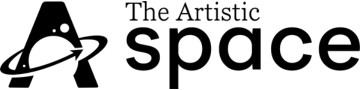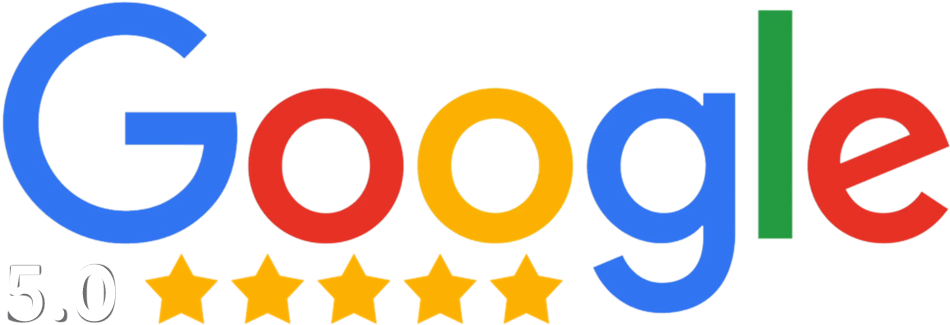How to use Adobe Illustrator 2022

Adobe Illustrator is a powerful software tool used for creating vector graphics, illustrations, and logos. It’s an essential tool for designers, artists, and illustrators who want to create high-quality visuals. In this blog post, we’ll explore how to use Adobe Illustrator for your creative projects, including tips and tricks to help you get the most out of this powerful software.
Getting started with Adobe Illustrator
Before we dive into the specifics of using Adobe Illustrator, let’s first go over the basics of getting started with the software. If you haven’t already, you’ll need to install Adobe Illustrator on your computer. You can purchase Illustrator as part of Adobe Creative Cloud, which is a subscription-based service that gives you access to all of Adobe’s creative software.
Once you have Illustrator installed, open the software and create a new document by clicking on File > New. Choose the appropriate size and resolution for your design, and set the color mode to RGB or CMYK depending on your intended output.
Creating vector shapes and graphics
One of the main benefits of using Adobe Illustrator is the ability to create vector shapes and graphics. Vector graphics are resolution-independent, meaning that they can be scaled up or down without losing quality. To create a vector shape in Illustrator, select the appropriate tool from the toolbar, such as the Rectangle or Ellipse tool. Click and drag on the artboard to create your shape, and adjust its size, color, and stroke using the Properties panel.
In addition to basic shapes, Illustrator also has a wide range of drawing tools that allow you to create custom illustrations and graphics. For example, you can use the Pen tool to create curved paths, the Pencil tool to freehand draw shapes, and the Shape Builder tool to combine multiple shapes into a single object.
Using the Type tool
Another important feature of Illustrator is the Type tool, which allows you to add text to your designs. To add text to your design, select the Type tool from the toolbar and click on your artboard to create a text box. You can then type your text and adjust its font, size, and color using the Properties panel.
In addition to basic text, Illustrator also has a wide range of typographic tools and effects. For example, you can use the Type on a Path tool to create curved text, or the Warp tool to create custom text shapes.
Working with layers
Like Photoshop, Illustrator also uses layers to help you organize your designs. You can create new layers by clicking on the New Layer button in the Layers panel, and you can rearrange layers by dragging and dropping them in the panel.
Using layers in Illustrator can help you keep your designs organized and make it easier to edit individual elements. For example, you can use separate layers for text, graphics, and background elements, and then easily make changes to each layer as needed.
Exporting your designs
Once you’re done creating your design in Illustrator, it’s time to export it for use in your creative projects. To export your design, go to File > Export > Export As. Choose the appropriate file format (e.g. JPEG, PNG) and adjust the quality settings as needed. Be sure to optimize your images for web use to ensure that your designs load quickly.
Tips for using Adobe Illustrator
Now that we’ve covered the basics of using Adobe Illustrator, let’s go over some tips and tricks to help you get the most out of this powerful software.
- Use guides and grids: Illustrator has a range of guide and grid options that can help you create precise designs. Use these tools to align objects, create symmetrical designs, and ensure that your designs are proportional.
- Experiment with brushes: Illustrator has a range of brushes that can be used to create custom strokes and effects. Experiment with different brush types, such as calligraphy or