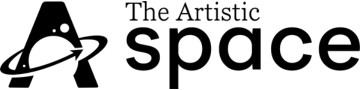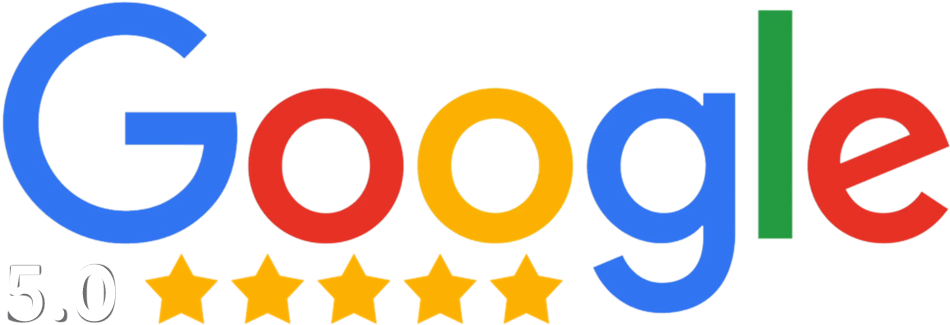How to use Adobe After Effects 2022

Adobe After Effects is a powerful software tool used for creating motion graphics and visual effects in videos. It’s an essential tool for video editors, animators, and motion graphics designers who want to add professional-level visual effects to their projects. In this blog post, we’ll explore how to use Adobe After Effects for your video projects, including tips and tricks to help you get the most out of this powerful software.
Getting started with Adobe After Effects
Before we dive into the specifics of using Adobe After Effects, let’s first go over the basics of getting started with the software. If you haven’t already, you’ll need to install Adobe After Effects on your computer. You can purchase After Effects as part of Adobe Creative Cloud, which is a subscription-based service that gives you access to all of Adobe’s creative software.
Once you have After Effects installed, open the software and create a new project by clicking on File > New > New Project. Choose the appropriate settings for your project, such as the resolution and frame rate, and click OK to create your project.
Importing and organizing footage
The first step in creating a video project in After Effects is to import and organize your footage. You can import footage by clicking on File > Import > File, and selecting the appropriate video file from your computer. After Effects supports a wide range of video formats, including MP4, MOV, and AVI.
Once you have imported your footage, you can organize it in the Project panel. This panel displays all of the assets in your project, such as videos, images, and audio files. You can create folders to help organize your assets and use tags to quickly find specific files.
Creating visual effects
One of the main benefits of using Adobe After Effects is the ability to create a wide range of visual effects. Here are some of the key features of After Effects for creating visual effects:
- Keyframing: After Effects uses keyframes to animate elements in your video. You can create keyframes for properties such as position, scale, and opacity, and then adjust the values of these properties over time to create animations.
- Effects and presets: After Effects includes a wide range of effects and presets that can be applied to your footage to create visual effects. For example, you can use the Gaussian Blur effect to add a blur effect to your footage, or the Glow effect to add a glowing effect.
- Masks: Masks can be used to hide or reveal parts of your footage. You can create masks using the Mask tool, and then adjust the shape and feathering of the mask to create different effects.
- Tracking: After Effects includes tracking tools that can be used to track the movement of objects in your footage. You can use tracking to add text or graphics that follow the movement of an object in your video.
Compositing and layering
Another key feature of After Effects is compositing and layering. After Effects uses layers to help you organize and composite different elements in your video. You can create new layers by clicking on the New Layer button in the Layers panel, and you can rearrange layers by dragging and dropping them in the panel.
Using layers in After Effects can help you create complex video effects by combining multiple elements together. For example, you can use separate layers for text, graphics, and background elements, and then apply effects to each layer as needed.
Working with audio
In addition to visual effects, After Effects also supports audio editing and effects. You can import audio files into your project and then use the Audio panel to adjust the volume, apply effects, and sync the audio with your video.
Exporting your video
Once you’re done creating your video in After Effects, it’s time to export it for use in your creative projects. To export your video, go to Composition >