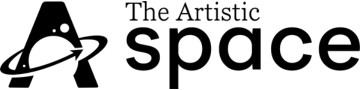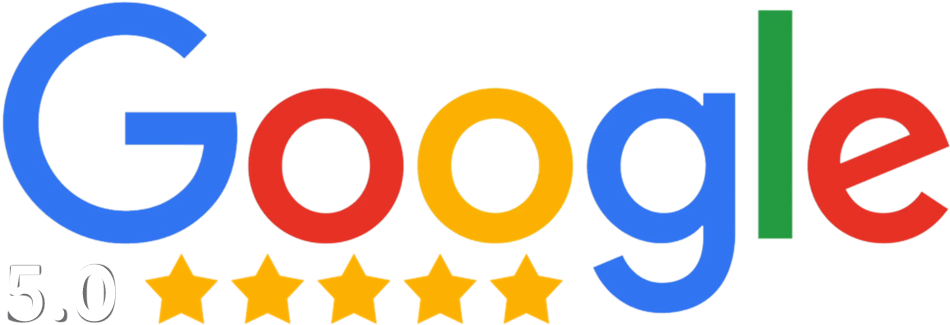How to Use Adobe Photoshop 2022
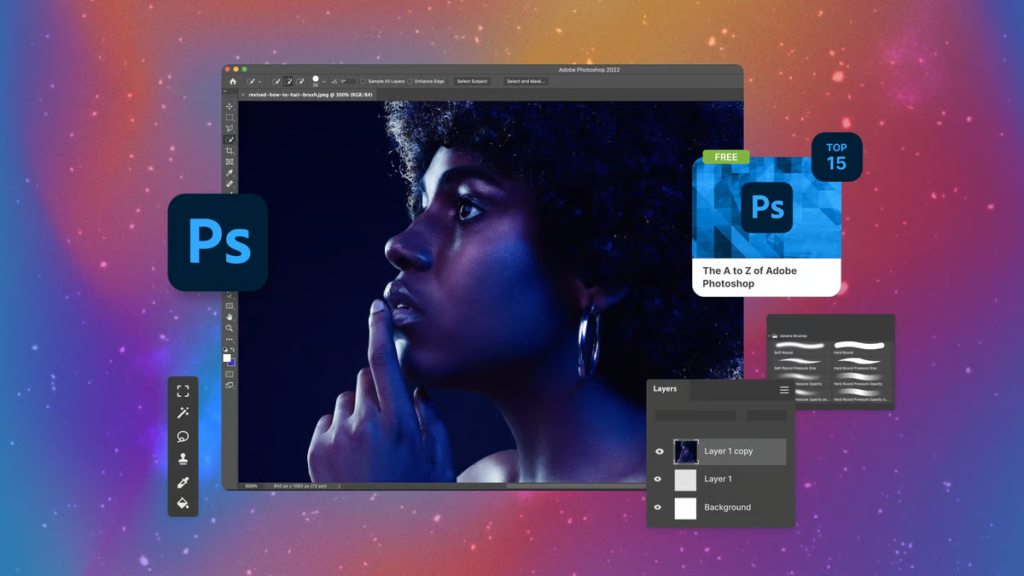
Using Photoshop for your blog can take your content to the next level. With its powerful editing and design features, Photoshop is an essential tool for bloggers who want to create high-quality visuals for their blog. In this blog post, we’ll explore how to use Photoshop for your blog, including tips and tricks to help you get the most out of this powerful software.
Getting started with Photoshop
Before we dive into the specifics of using Photoshop for your blog, let’s first go over the basics of getting started with the software. If you haven’t already, you’ll need to install Photoshop on your computer. You can purchase Photoshop as part of Adobe Creative Cloud, which is a subscription-based service that gives you access to all of Adobe’s creative software.
Once you have Photoshop installed, open the software and create a new document by clicking on File > New. Choose the appropriate size and resolution for your blog post images. For example, if your blog has a fixed width of 800px, create a document with a width of 800px and a height that is proportional to your desired aspect ratio.
Importing and editing images
Now that you have a new document open, it’s time to import the images you want to use for your blog post. To import images, click on File > Open or simply drag and drop images directly into the Photoshop workspace.
Once you have your images imported, you can start editing them using the various tools and features of Photoshop. For example, you can adjust brightness, contrast, and color levels using the Levels and Curves tools. You can also use the Clone Stamp tool to remove unwanted objects from your images or the Healing Brush tool to fix blemishes.
In addition to editing existing images, you can also create custom graphics and illustrations using the various drawing and painting tools in Photoshop. For example, you can use the Pen tool to create vector shapes or the Brush tool to paint with different colors and textures.
Adding text to your images
To add text to your images, select the Text tool from the toolbar and click on your document to create a text box. You can then type your text and use the Character and Paragraph panels to adjust the font, size, and alignment of your text.
When adding text to your images, it’s important to keep in mind the overall design and aesthetic of your blog. Choose fonts and colors that complement your blog’s brand and design, and be sure to keep your text legible and easy to read.
Saving and exporting your images
Once you’re done editing your images, it’s time to save and export them for use in your blog post. To save your Photoshop document, go to File > Save or simply press Ctrl + S (or Command + S on a Mac). This will save your document in the PSD format, which allows you to edit it again later if needed.
To export your images for use in your blog post, go to File > Export > Save for Web (Legacy). Choose the appropriate file format (e.g. JPEG, PNG) and adjust the quality settings as needed. Be sure to optimize your images for web use to ensure that your blog post pages load quickly.
Tips for using Photoshop for your blog
Now that we’ve covered the basics of using Photoshop for your blog, let’s go over some tips and tricks to help you get the most out of this powerful software.
- Use high-quality images: Always use high-resolution images for your blog. This will ensure that your images look sharp and clear, even when viewed on high-resolution screens.
- Be consistent with your style: Try to maintain a consistent visual style across all of your blog post images. This will help to create a cohesive and professional look for your blog.
- Use layers: Use layers in Photoshop to keep your edits and adjustments organized. This